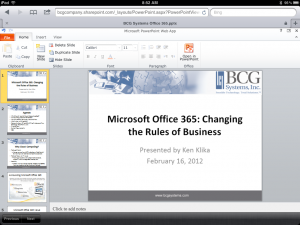Earlier this year I wrote about Google Chromebooks, as a possible replacement for a Windows Laptop because I was looking to replace my 3 year old Toshiba Satellite that was getting older and slower and reaching the end of its useful life.
I was wary of leaving the comfort and familiarity of Windows behind, having spent a lot of my working life using various releases of Windows and numerous versions of Office and so I dithered. I loved the concept but was unsure how it would integrate with my daily workload of Word documents, Excel spreadsheets, PowerPoints, email and web browsing, I even found a Windows laptop that was almost identical in size to a Chromebook, the Toshiba NB10.

On the left is my 5.6lb/2.54kg Toshiba Satellite, in the middle is the 3.3lbs/1.3kg Toshiba NB10 and on the right is the 2.9lbs/1.3kg Dell Chromebook 11. The Toshiba that I was looking to replace had a 15.6″ screen whilst the other two have 11.6″ screens although the resolution is identical at 1366 x 768 so I’d actually see the same amount of information – just reduced in size.
In an earlier post you can see that I finally made a decision, based on much research,and chose a Dell Chromebook.
What’s to like
It’s very compact and lightweight, takes 7 seconds to boot from scratch and wakes from sleep almost immediately.
Battery life is exceptional, I’ve had more than 8 hours from a single charge – which means that I no longer have to carry a heavy power supply, further reducing the weight and clutter that I tend to carry with me.
The screen is a great compromise between portability and easy working and is good enough for day to day productivity and watching catch-up TV or films in downtime. Sound through the built in speakers is surprisingly loud and good quality and the keyboard is great.
Google apps provides a word processor, spreadsheet and presentation tool to replace Microsoft Office and they’re pretty good. However, with an internet connection you can use Office 365, a cut down version of MS Office that runs in the cloud. If you still want to use Office on a desktop or Windows/Mac laptop then a monthly £9.99 subscription to Office 365 gives you 5 user licenses, unlimited web access AND 1Tb of cloud storage which is a perfect solution for smaller businesses and even home users.

Yes, the Chromebook works best with an internet connection but there have been remarkably few times in the past 12 months where I’ve worked anywhere where there hasn’t been a Wi-Fi service or 3G/4G availability and that’s where my personal Wi-Fi hotspot comes in to play. I have a Huawei E5776 Mi-Fi device that connects to 4 and 3G networks and shares the connection with up to 5 devices. Problem solved.

I had to buy an HDMI to VGA adapter, my USB hub worked fine, my USB memory sticks worked as designed and my Kensington USB PowerPoint slide changer worked perfectly. I really don’t know why I worried so much,
I can even connect it to one of my monitors and use a wireless keyboard and mouse if I want to use it in my office. Bluetooth 4.0 provides connectivity to a wide range of Bluetooth accessories, including headsets, speakers and phones.
What’s not to like
Not much really – email handling is not as efficient as I had grown used to. There’s no Outlook type application where I can bring email from 3 accounts into one place, which I thought was going to pose a problem but all of my email accounts offer webmail, and that actually works far better that I thought it would, I just have to look in 3 tabs rather than one application so it’s more of an inconvenience rather than a real obstacle.
So, there you are, a lightweight, compact, powerful laptop that’s great for business computing on the move and at a desk and all for around £200.00
Stuff you ought to be aware of.
Of course, the above only relates to the way that I work, and for me a Chromebook is working out well. However, we all work in different ways so it’s important to point out some of the other things about Chromebooks when compared to Windows and Mac laptops.
- Tiny Hard Drives, in these days of 1Tb hard drives, the 16Gb or 32Gb hard drive in a Chromebook may be an issue. Of course, you can use USB keys, external hard-drives and Cloud storage to mitigate this to a degree but, if storage is necessary, and you don’t want to use external hard-drives or the cloud then I recommend that you look elsewhere.
- Optical drives, there isn’t one but this isn’t unique to Chromebooks. Manufacturers are dropping optical drives in Macs and Windows machines to lower prices, reduce size and keep weight down and there are always external USB CD/DVD drives that you can use.
- Business Apps. Unless your business apps are available on-line you won’t be able to use Sage or QuickBooks or heavy weight design apps such as AutoCAD and Adobe Photoshop.
- Encryption. For those who are more security focused, encryption might be a problem although your connection to cloud storage will be encrypted and because minimal data is normally stored on Chromebooks this may be less of an issue than it seems.
- USB devices, you should check that your USB devices such as Sat Navs, audio adaptors etc. work.
- Big Brother. And finally, if you believe that Google is the modern day incarnation of Big Brother, you have to be happy that it will know a lot more about your work than you might like it to.
So, Chromebooks may not be for everybody but then, neither is Windows/Mac/Linux. The key to success, as with all computing, is to understand your needs and make your selection based on those rather than simply rushing to adopt the latest gadget or fad.
That’s the way that I approached this and it looks as if it’s paid off, for me anyway.