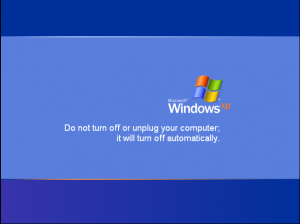About 3 weeks ago my phone, an 18 month old HTC One, just died. There were no hints, no clues it just died. The battery was nearly full, I’d not added any new apps or done anything different or unusual, it had just chosen that particular time to shuffle off this mortal coil.
About 3 weeks ago my phone, an 18 month old HTC One, just died. There were no hints, no clues it just died. The battery was nearly full, I’d not added any new apps or done anything different or unusual, it had just chosen that particular time to shuffle off this mortal coil.
I swore a little and went to Google for help and tried various arcane combinations of button presses but the phone was totally and irretrievably dead, deceased, it was no more, it was an ex-phone.
I called my mobile phone company to “explore my options”. I knew it was out of 12 month warranty and I couldn’t use “un-merchantable quality” (which I have used for a variety of out of warranty items in the past) because I’d dropped the phone a couple of times and it was showing its age.
I was informed that I was eligible for an “early upgrade”. I got a little excited and asked what that meant. It meant that I could actually buy myself out of the remaining 6 months of my contract for ” just £240″, pay “just £20” for a new phone and another £2 per month on my, now new, 24 month contract. A quick calculation showed that I’d pay more than £300 more over the life of the contract.
So, I decided t go for Plan B but I didn’t have a Plan B so turned to eBay instead.
My thoughts were to find a cheaper phone and then go back to my carrier at the end of my contract and go for a free upgrade, as we all do when contract renewal comes around..
I quickly hit a speed bump – all the phones that did what I needed them too do cost pretty close to the £300 so there wasn’t anything to gain.
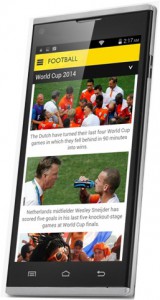 However, I did spot a lot of relatively inexpensive non-branded phones from Chinese manufacturers. There were the direct iPhone clones, Samsung Galaxy clones and even phones from a brand called HDC – guess what they did? I steered away from these and focused on phones that had a spec that matched my needs and ended up paying just over £100 for a Blackview Crown.
However, I did spot a lot of relatively inexpensive non-branded phones from Chinese manufacturers. There were the direct iPhone clones, Samsung Galaxy clones and even phones from a brand called HDC – guess what they did? I steered away from these and focused on phones that had a spec that matched my needs and ended up paying just over £100 for a Blackview Crown.
And it’s worked out pretty well. It has no major drawbacks or performance issues. Battery life is shorter than I am used to but I have a car and portable charger so the reality is that its not an issue. Its not 4G, but my HTC wasn’t either. The screen isn’t as good as the HTC, if you look at the specs, but its good enough in the real world and that’s what counts.
It will do until my contract is up for renewal which is when I’ll probably switch back to a more recognised brand at zero cost. The big benefit to me is that I’ll be able to choose the time that I upgrade which means that I can wait until the 2015 models are released and take my pick from one of those.
| Blackview Crown | HTC One M7 | Comments | |
| NFC | No | Yes | Did not use |
| 4G | No | No | |
| Battery Life | Lasts less than a day | Last a day | |
| Camera | 13Mp | 4Mp | More pixels does not equate to better, but it’s good enough |
| Screen Size | 5″ | 4.7″ | |
| Resolution | 1280 x 720 | 1920 x 1080 | |
| Screen Glass | Toughened | Gorilla Glass | I just have to make sure I don’t drop it |
| Touch sensitivity | OK | Really good | |
| Looks | Looks average | Looks good | |
| Peripheral availability | Very Poor | Pretty Good | |
| RAM | 2Gb | 2Gb | |
| Storage | 16Gb | 32GB | |
| Micro SD | Yes – to 64Gb | No | |
| Android Version | Stock 4.4 | 4.4 with HTC Sense | It’s unlikely that the Crown will be upgraded to the latest version of Android |
| Processor | ARM Cortex A7 1.7Ghz MT6592 | Quad Core 1.7Ghz Krait 300 | It’s not as good as the HTC but in the real world it’s more than fast enough |
| Sim | Dual Sim, unlocked | Single Sim, locked | |
| Sound | Average | Excellent speakers | |
| Headphones | Really poor | Beats – Excellent | |
| Weight | 158gms | 143gms | |
| Feel | OK | Feels solid and well put together |



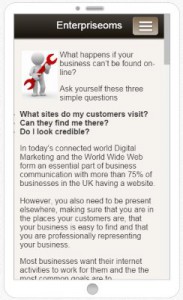
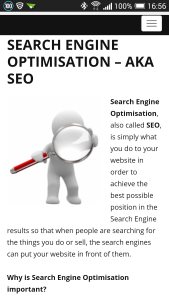




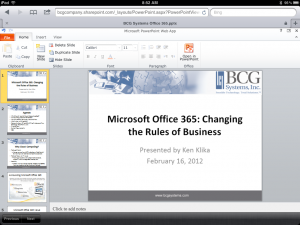





 In a life that has seen 2 US Presidents, 3 UK Prime Ministers and 3 Popes Microsoft is finally stopping support for Windows XP on April 8th 2014.
In a life that has seen 2 US Presidents, 3 UK Prime Ministers and 3 Popes Microsoft is finally stopping support for Windows XP on April 8th 2014.